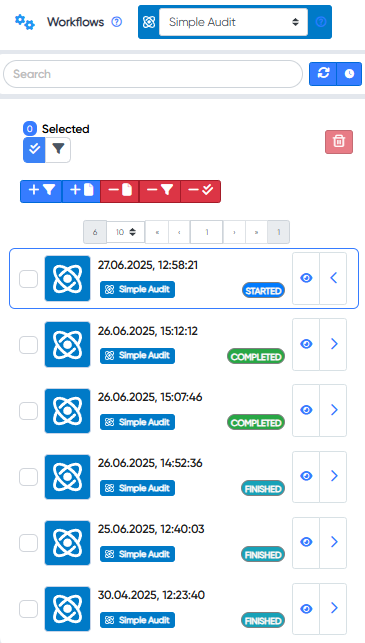¶ 🚀 Simple Audit Scan System
In Simple Audits, users can create projects to scan multiple targets simultaneously. This allows managing several projects, each scanning various targets in one workflow.
For example, in a single project you can add:
- URLs
- IPv4 addresses
- IPA files
- Source code links or archives
- Usernames
- Emails
Then, select audit types, and CryEye will automatically assign appropriate tools based on each target’s type.
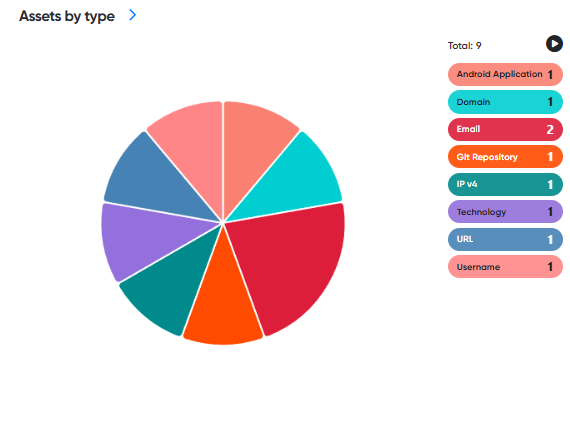
¶ 🔍 Real-Time Exploit Monitoring
In multi-purpose audits, it’s effective to use Exploit Monitoring to automatically track emerging vulnerabilities and exploits.
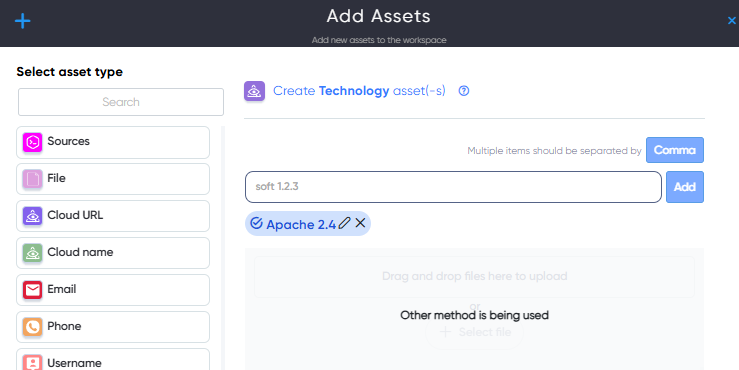
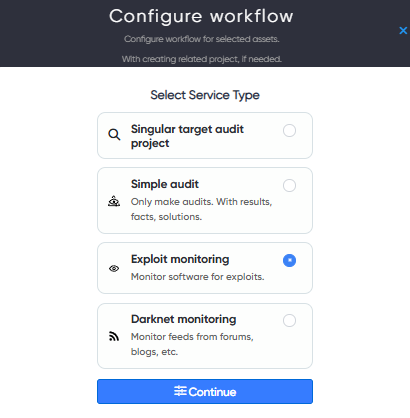
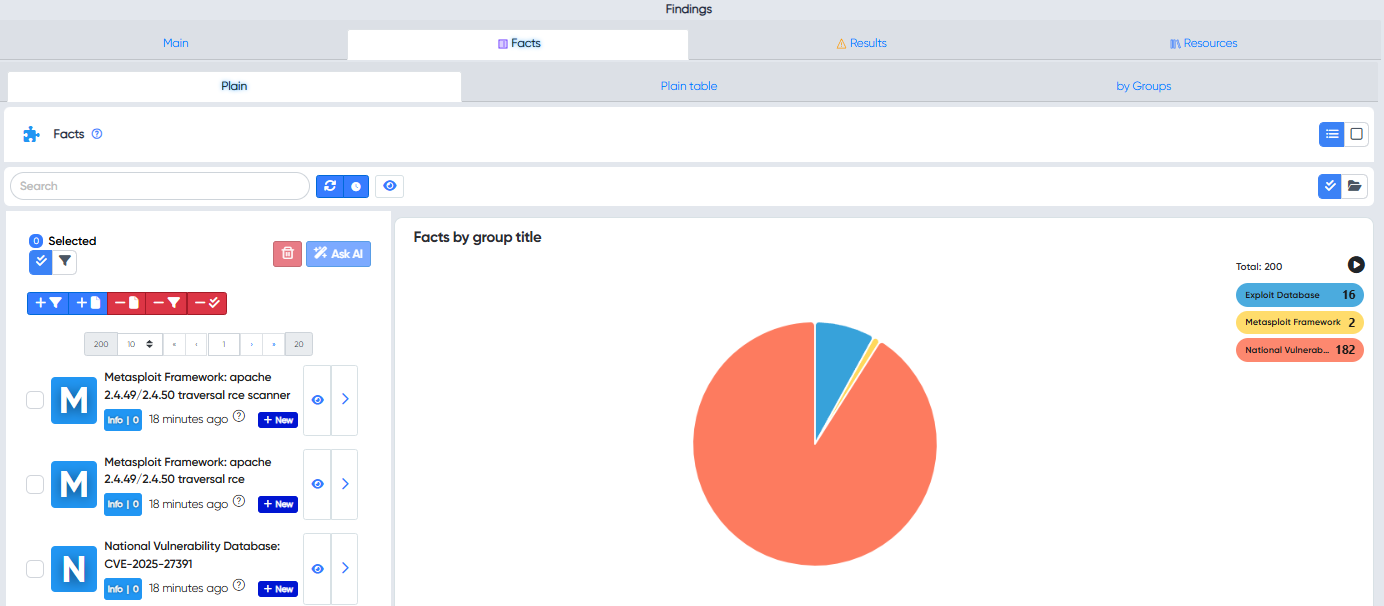
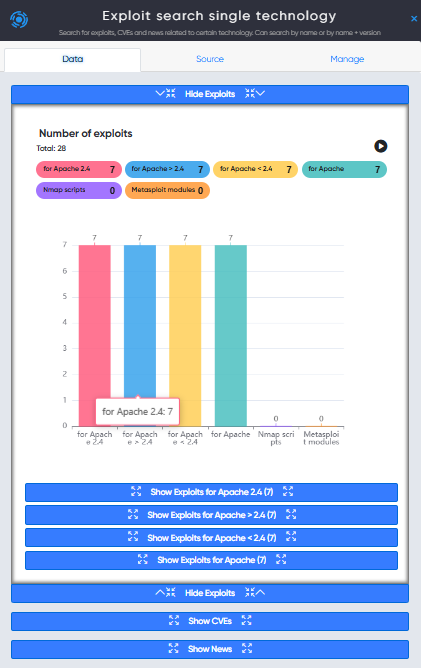
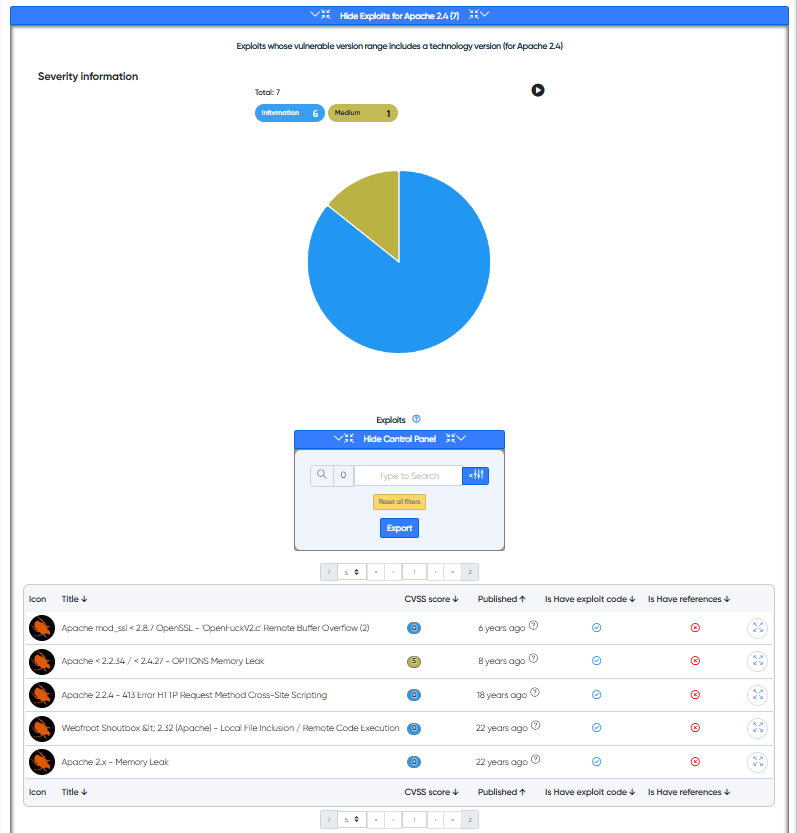
¶ 🔐 Breach Detection
Use Breach Detection projects to track leaked data linked to Recon assets, such as:
- Leaked URLs
- Phishing domains
- Usernames, emails, and credentials
- Company secrets
- Bank card information
📸 Example:
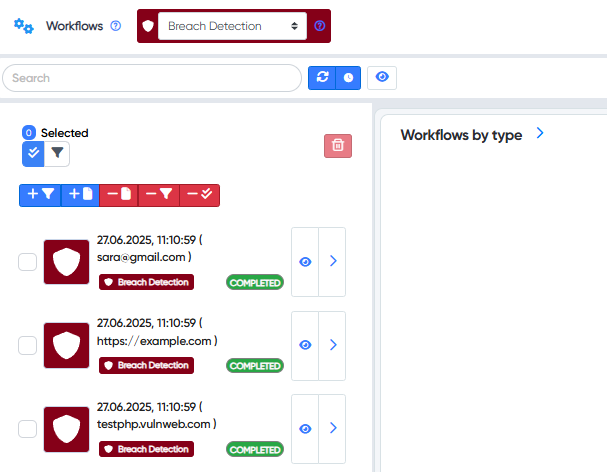
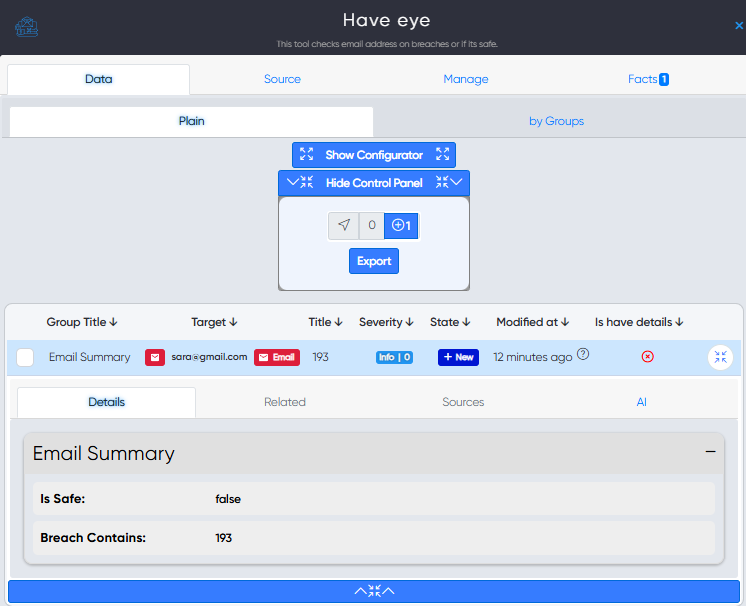
¶ 🛠️ Creating a Multi-Target Project
Create multi-target workflows from the Add Assets page:
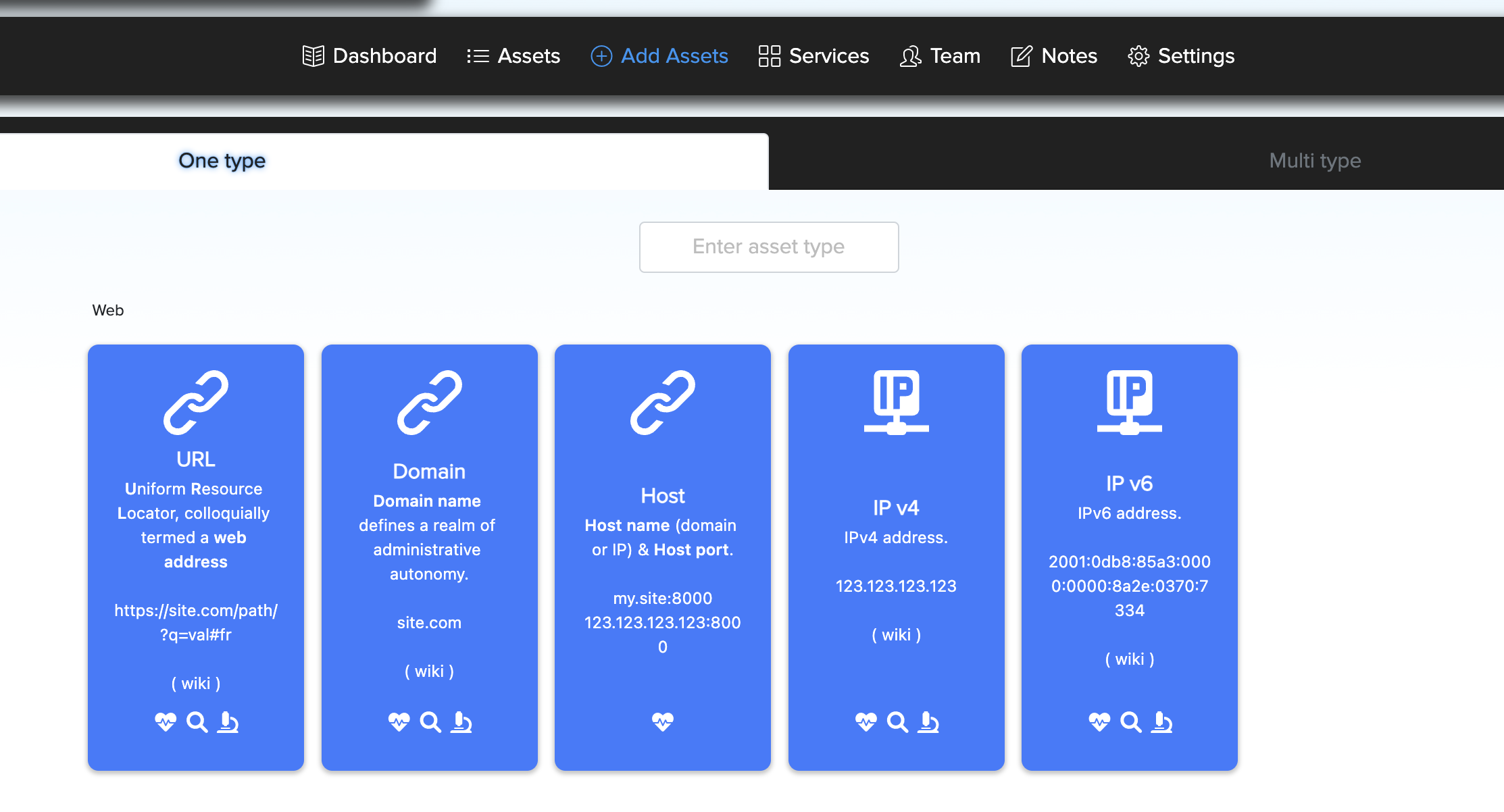
Add multiple URLs or upload a .txt file to begin scanning multiple targets.
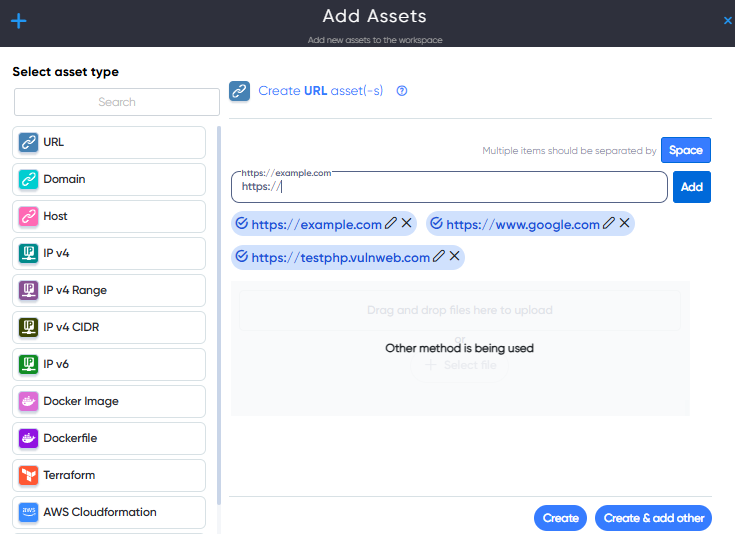
Or use the Assets Dashboard to configure assets later.
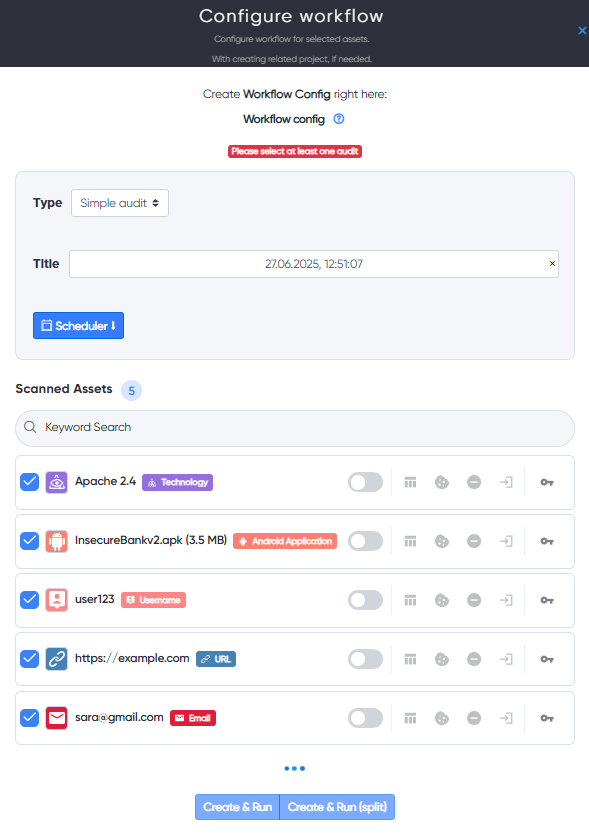
¶ ⚙️ Running the Workflow
From the Configure Workflow page:
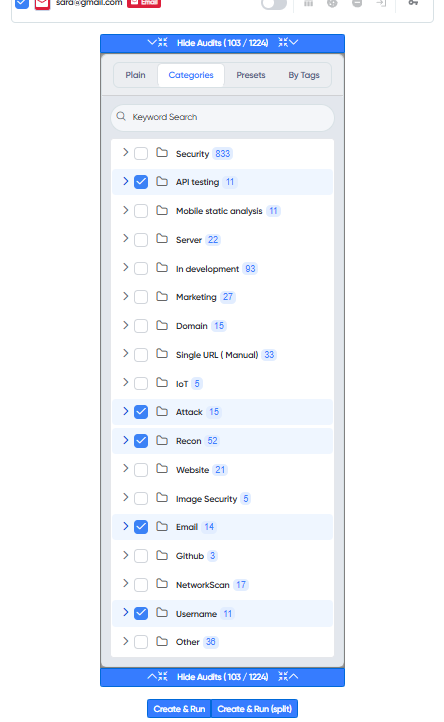
Choose a scan mode:
- Standard Mode – Combine results
- Split Mode – Separate results per target

Enable scheduling for:
- Exact start time
- Automatic rescans (basic or advanced)
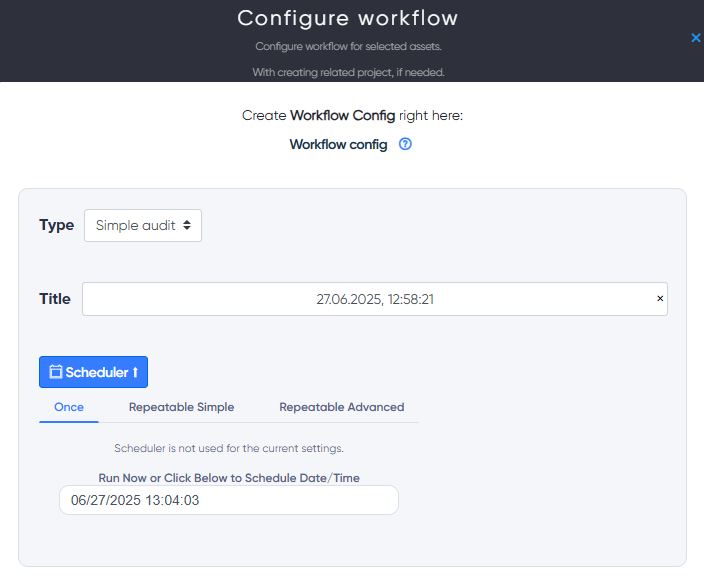
¶ 🎛️ Extended Request Manager
Enable Request Manager to access advanced options:
-
Custom Headers – Add tokens, simulate browsers
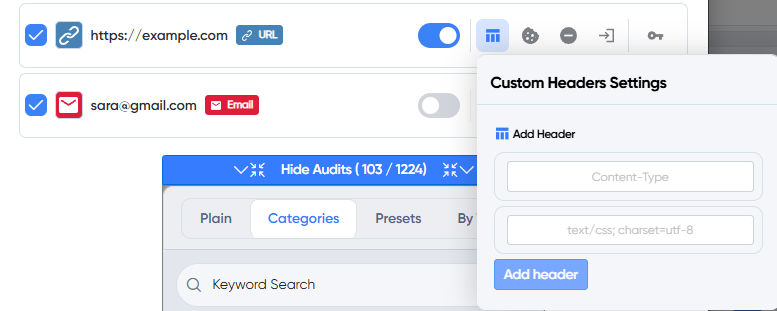
-
Custom Cookies – Simulate user sessions
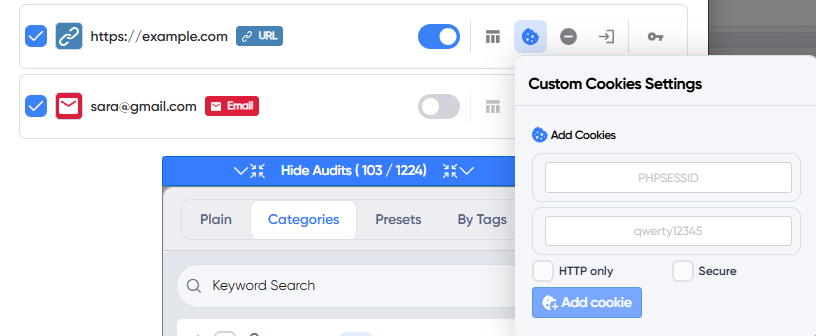
-
Excluded Paths – Avoid irrelevant routes
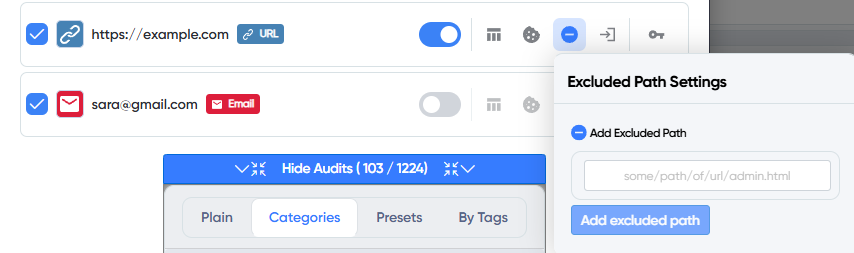
-
User-Agent / Basic Auth – Spoof headers, test login zones
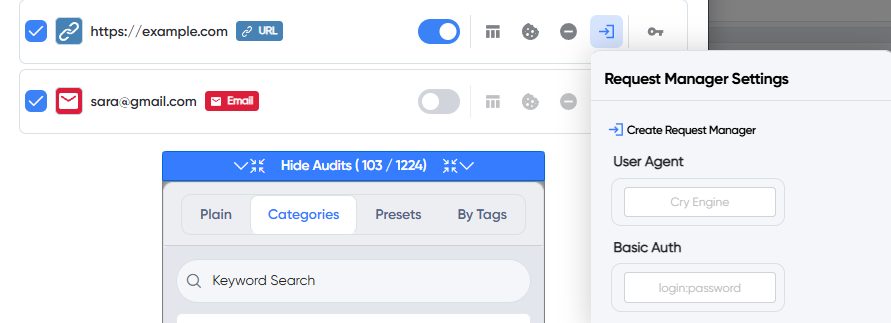
-
API Access – Test for IDOR, rate limiting
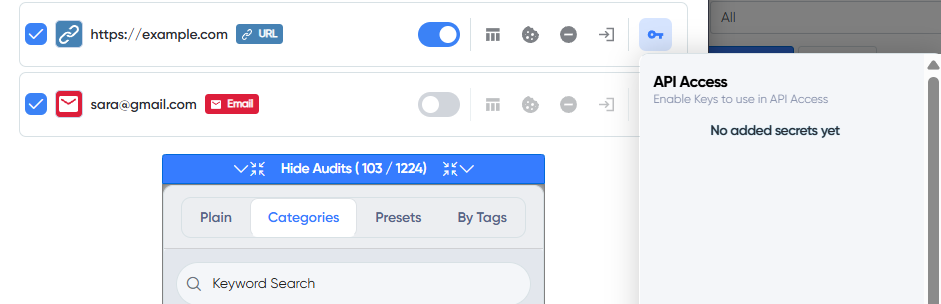
¶ 📊 Scan Results
Results are located under the Storage tab with five views:
¶ 🔢 Total Findings
Overview of all collected data:
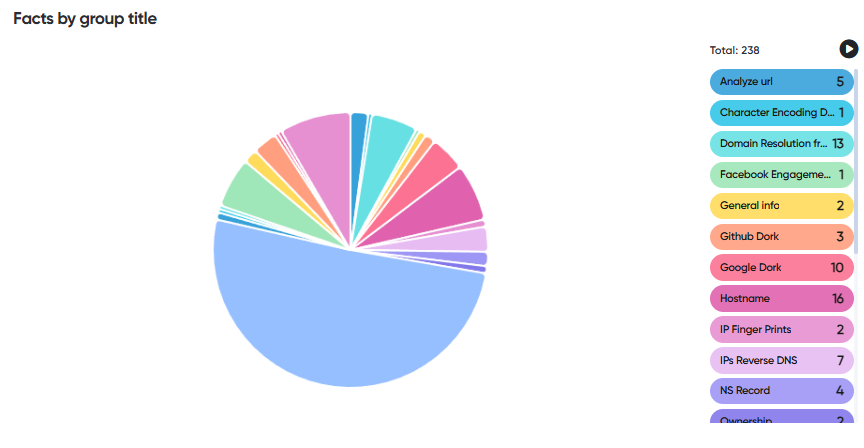
¶ 📁 Audit Results
Grouped by tool. Each result includes:
- Facts
- Resources
- Context
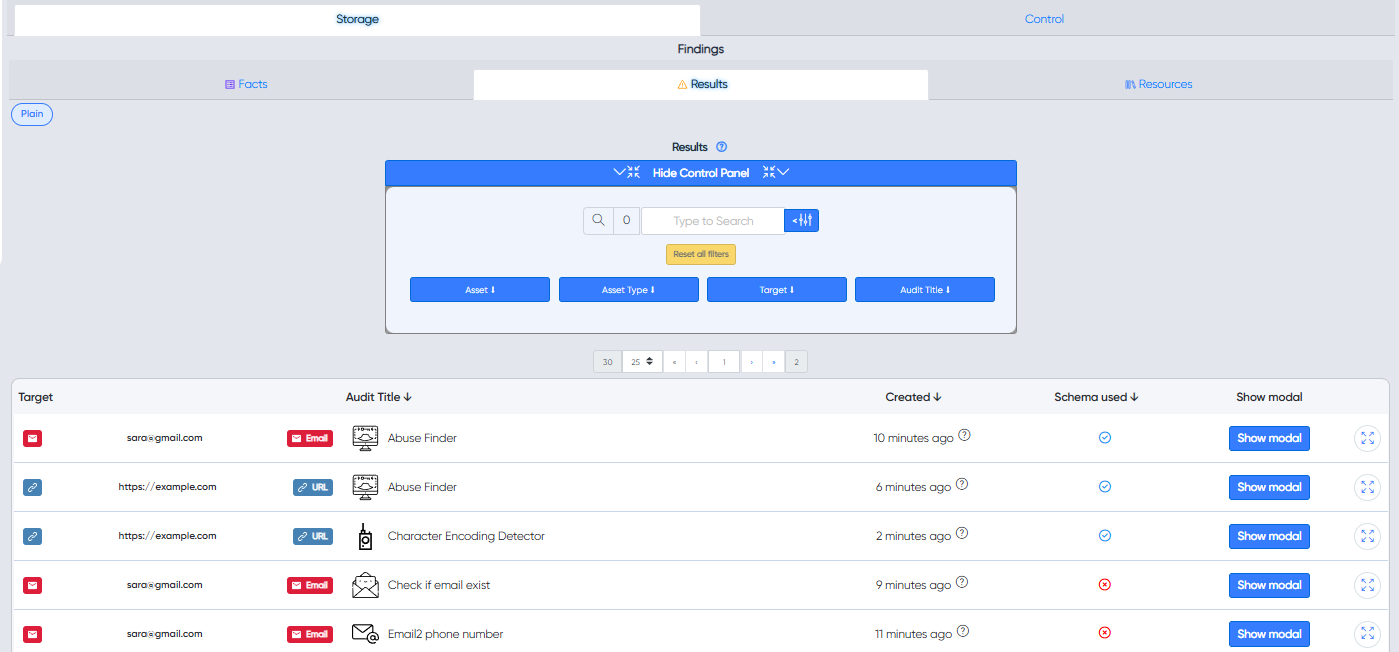
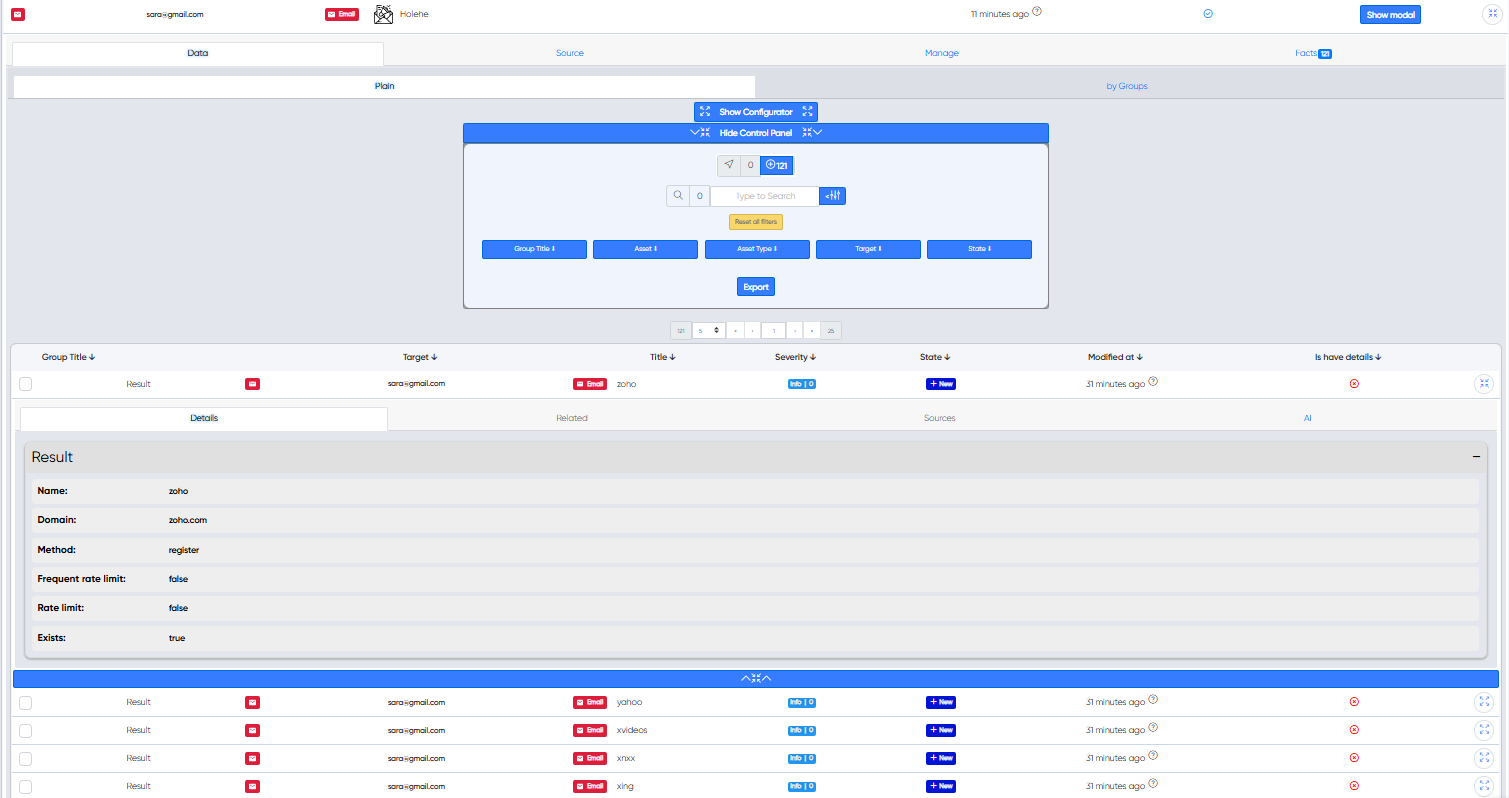
¶ ✅ Facts
Structured output:
- Severity
- CVSS Score
- CWE ID
- Full description
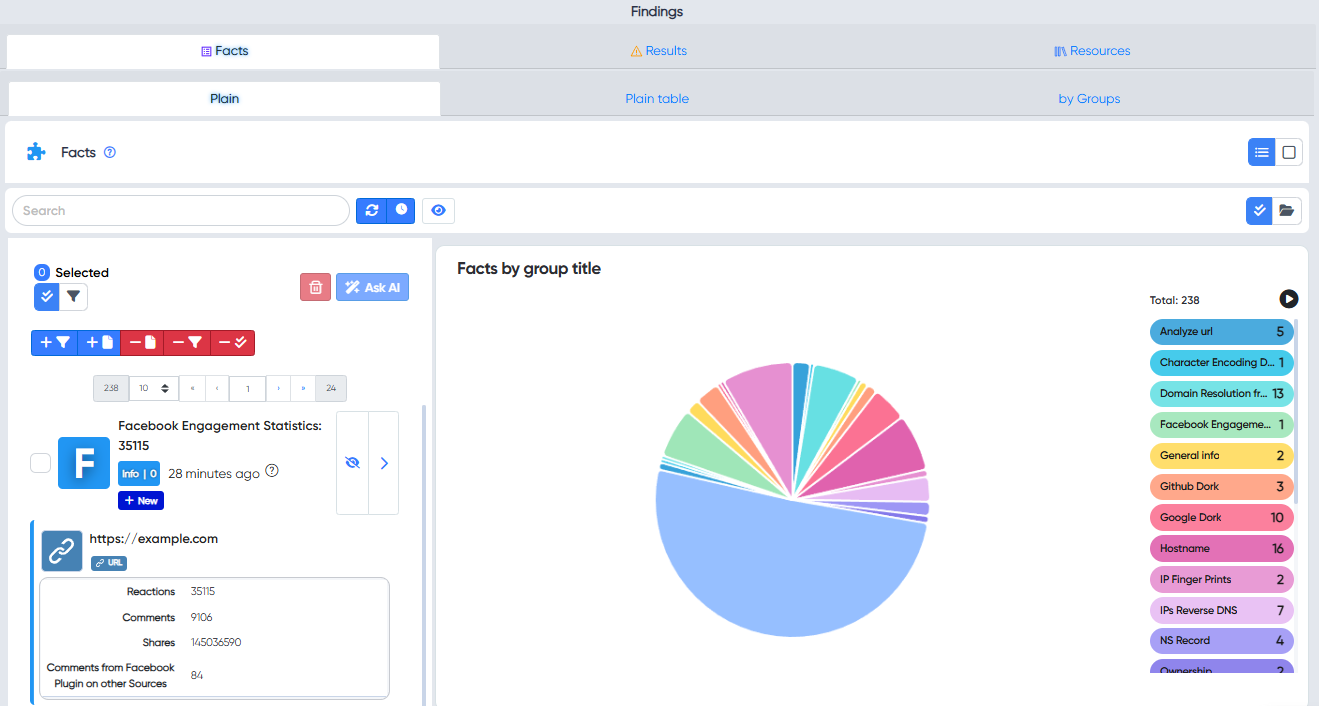
¶ 🌐 Resources
Auto-categorized findings:
- Domains, URLs, Subdomains
- Emails, CVEs
- IPs, Social Links
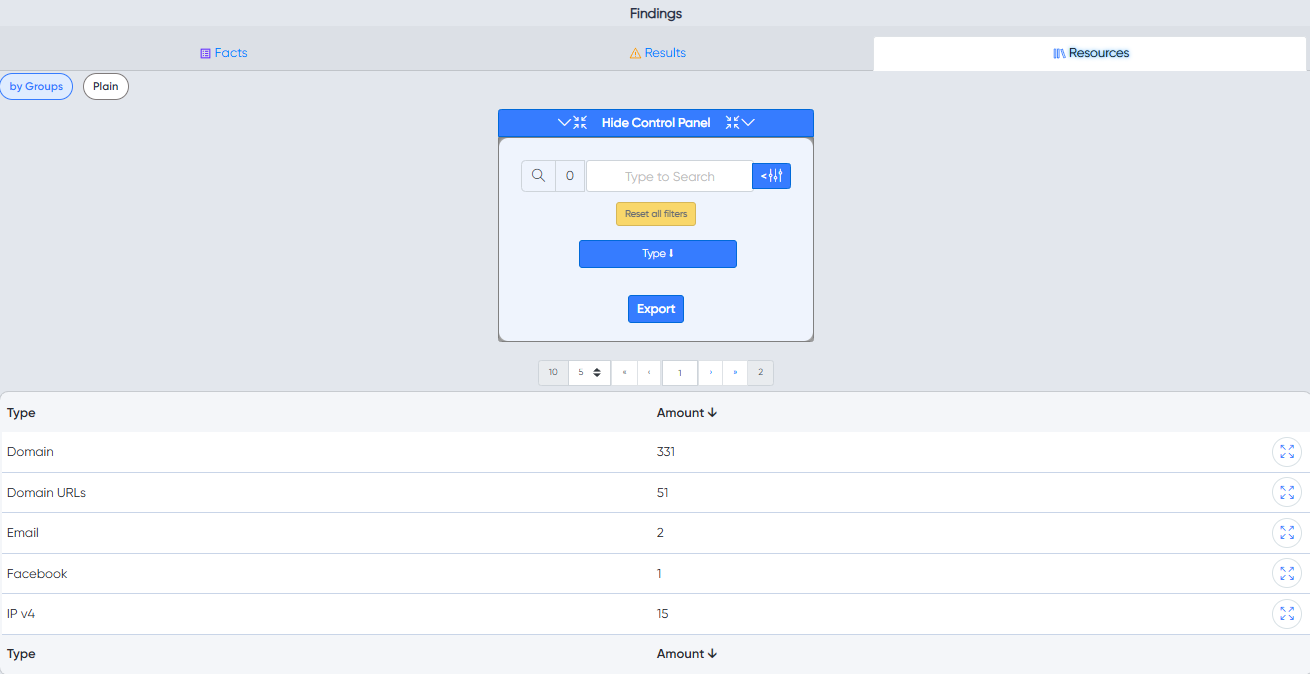
¶ 📜 Logs
Available in the Control tab:
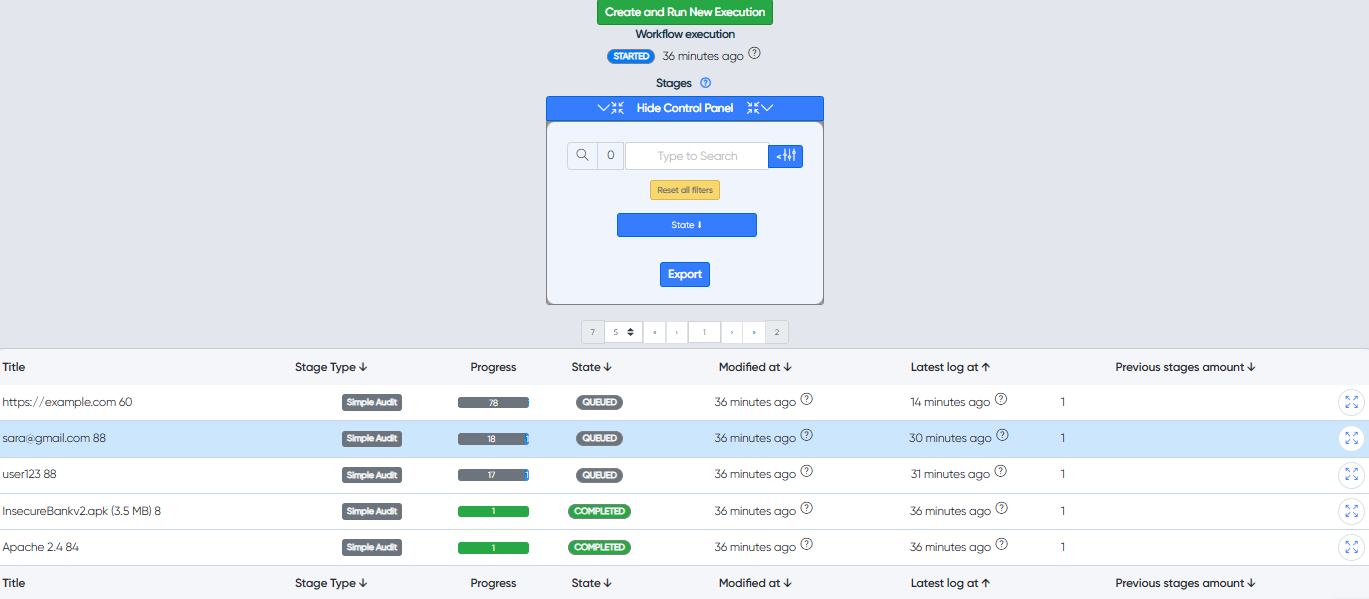
¶ 🧩 Access from Workspace
Simple Audit results can also be accessed from the Workspace toolbar: